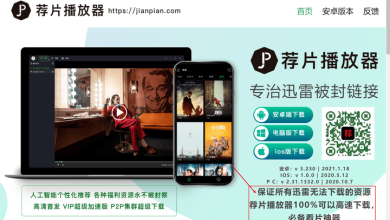How To Download Metatrader 5: A Step-By-Step Guide
If you’re new to Forex trading, downloading Metatrader may seem a little daunting. But don’t worry – it’s a straightforward process. Here will guide you through downloading Metatrader from your chosen brokerage. Once you have downloaded and installed the software, you can access its features and use it to trade Forex, CFDs, and other instruments. Now you can start your trading journey as soon as possible. So, what is Metatrader? Metatrader is software that allows you to trade the financial markets. It’s one of the world’s most famous trading software and is used by millions of global traders. With Metatrader, you can trade Forex, CFDs, and Futures contracts on various markets. Now that you know a little about Metatrader let’s start with the download process. The first thing you need to do is visit the Metatrader website and download metatrader 5. Once you’ve done this, run the installer and follow the prompts. Once installation is complete, you can launch Metatrader and start trading!
Step 1: Find a Broker
The first step in downloading Metatrader is finding a broker. A broker is a company that provides access to the Metatrader software and also allows you to trade using real money. There are many brokers to choose from, so it’s essential to do some research before selecting one. Some things to consider include the broker’s reputation, fees, and account minimums. Once you’ve selected a broker, you’ll need to open an account with them. This process will vary depending on the broker but generally involves completing an online application and funding your account with a deposit.
Step 2: Download the Platform
Assuming that you have already found the broker of your choice, the next step is downloading the trading platform. The most popular platform is Metatrader 4 (MT4), which can be downloaded free from the broker’s website. If you are using a PC, the download process is pretty straightforward. Once you have clicked on the “Download Metatrader 4” link, you will be taken to a page where you can choose between the “Live account” and “Demo account” versions of the software. Choose the one that applies to you, and then follow the instructions on the screen. If you are using a Mac, things are a bit more complicated as MT4 is not officially supported on this operating system. Once the software has been installed, you will need to connect it to your broker’s servers to start trading.
Step 3: Create an Account
Assuming you still need to get a live trading account with a broker, go ahead and open one. You will need to provide some personal information and go through a compliance process. It usually takes about 24 hours. Once your account is approved, deposit money into it. Now you are ready to download Metatrader!
Step 4: Fund Your Account
Assuming you have found a broker that suits your trading style, the next step is to fund your account. It usually involves depositing via credit/debit card or bank transfer.
Step 5: Start Trading
Now that you have installed Metatrader, it is time to start trading. To sell, you must open an account with a broker that offers Metatrader. Once you have opened an account, you need to fund it with money to trade. Once your account is funded, you can begin trading by opening the Metatrader platform and logging into your account. You can access the platform’s various features and start placing trades.
Conclusion
MT5 is accessible, and once you download metatrader 5 on your computer, you’ll easily trade Forex, CFDs, and Futures contracts. Given step-by-step guide will walk you through downloading Metatrader 5, so you can start selling as soon as possible.
4howtodo resources will help you with your tasks that you can’t understand.