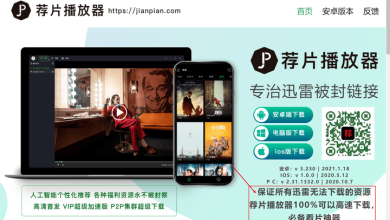Please tell me the secret of adding text to a PDF!
It is often necessary to edit a PDF file in order to make various changes, such as to type text. There is a wide choice of software solutions that allows you to perform such actions, and we will help you to make choices among the extensive variety.
Adobe Acrobat is an application with maximum functionality for editing PDF files, which is not surprising, considering that the PDF format was developed by Adobe, although originally used for work with printed products. This application possesses the maximum number of functions, such as helping users wondering how to compress a PDF, acting as a PDF software editor, and performing many other functions. However, its functionality is excessive for most users, so its high price is not always justified. Let’s try to find a simpler alternative.
PDF 2 GO
PDF 2 GO is a tool available online at www.pdf2go.com. It does not require you to download any software to your device. All work is done online and the result is saved on your device or in the cloud, and it’s all completely free. The creators are proud of their user-friendly interface. For example, to choose a file to work with, it is enough to click on a preview of one of the downloaded projects.
Editing PDF enables users not only to write on PDF online but also to add watermarks, draw, and attach images. You can also cut, copy, mirror, and save parts of the page.
The platform supports operation on portable gadgets using a mobile version of the website, so there’s no need to download and install the application on your device.
To edit a PDF online, in particular, to add text, you need to do the following:
- The main page of the website contains all possible actions, including the possibility to combine and merge PDF documents, PDF splitter, conversion of PDF to Word, and many other options. These actions are also always available in the top panel of the page – All Tools. You need to select “Edit PDF”.
- The top of the page that opens is occupied by a special field where you need to drag and drop the file for uploading to the website. You can find the platform via Explorer, specify the URL of the page you want to edit, as well as select the file in the cloud services, such as GoogleDrive and Dropbox. To test the features, you can click “Add Test File” to upload a test project.
- Once uploaded, a toolbar appears at the top of the page, enabling you to write, draw, add notes, undo, and reset any actions taken. To write text, you must select the appropriate tool, marked with an A.
- Then click with the cursor on the screen to open a text box that can be dragged to any part of the screen. You can change the box size by dragging its corners. The font parameters are changed with the “Options” button on the top panel.
After entering the required text, you need to click “Save” in the upper right corner. After that, the file is downloaded to your device and opens as a browser tab. It can also be uploaded to the cloud on GoogleDrive and Dropbox.
Microsoft Word
This method of working with PDF can help if you do not have access to the Internet or a set of necessary programs on your computer. Microsoft Word is a text editor and one of the most commonly used applications. So it is almost certain that you will have it at hand.
There are two ways to open a PDF file for editing in Word:
- open Word, select File – Open and select the required document;
- find the file in Explorer, right-click – Open with – Select the application, and then select Microsoft Word.
- wait for the file to load, and then you can work with it as with a regular text document.
You can type the text and also add an image or a table. After making all the changes, you should save the file as a PDF.
Besides, you can add text, electronic signatures, images, tables, and perform other actions with PDF files via the electronic document constructor of the PandaDoc service. You can edit ready-made files and also create documents from scratch.